Hi Zenions, today I'm going to share the tutorial on how to flash stock rom on Asus Zenfone 5. This tutorial is for those who want to restore their zenfone 5 to original state without losing files. This process removes custom recovery, root and any other modifications from your zenfone 5.
Download Zenfone 5 Stock Firmware:
Download zenfone 5 stock rom from the Asus Official website.
But before that you need to find out the software version installed on your zenfone 5. For this, navigate to Settings -> About -> Software information -> Build number.
But before that you need to find out the software version installed on your zenfone 5. For this, navigate to Settings -> About -> Software information -> Build number.
Here you can find the software version in the first line under the build number. It looks something like WW_user_3.23.40.52_2015. From the above image the currently installed software version is 3.23.40.52.
Now go to Asus Official Device Support page and find the download link for your current installed version. Download the file to your pc.
Steps to Follow After Downloading the Stock Firmware:
In this tutorial, I'm taking UL-ASUS_T00F-WW-2.22.40.53-user as example.
1. Once you downloaded the stock firmware, rename it to UL-ASUS_T00F-WW-2.23.40.53-user.
2. By doing this, the system gets notified that a new version of software is available for the phone, but actually it is the same version of your phone.
3. Now copy the zip file to your internal sdcard and disconnect your phone from pc.
4. Now you'll get a notification that a new software version is available, click ok to install it.
5. Your phone reboots with the fresh stock software installed. Done!
Though flashing stock rom doesn't wipe your internal or external memory, your phone will be completely UNROOTED and any CUSTOM recovery installed will be reverted back to Stock.


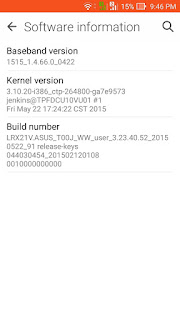
Blogger Comment
Facebook Comment